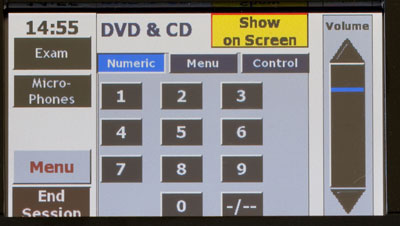|
www.lecterns.auckland.ac.nz |
|
|

|
Lectern 2
Click the various buttons on the illustration below.

Common problem: "Microphone isn't working". Common problem: Lapel microphone or clip missing. Solution: Call for help - someone has walked off with the lapel microphone, or detached the clip from the microphone pack. PLEASE, be sure to UNCLIP the microphone carefully from your clothing. Replacement microphones cost the University over $1000 to replace and replacement clips cost about $300 per week! Common problem: Feedback is distorting the sound. Always press End Session when finished to reset the room for the next user. Common problem: Previous lecturer has turned off the local computer. Never turn off the local computer as this causes unecessary delays and problems for the next lecture. Use the document camera to project paper documents or objects. 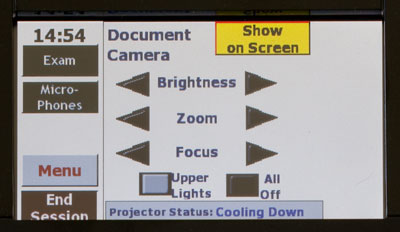 Adjust using brightness, zoom and focus arrows. Upper Lights illuminates the object on the document camera. All Off turns the document camera off. Tip: Press Show on Screen to display this source on the projector. Display your own laptop on the projector. Tip: Press Show on Screen to display this source on the projector.
Common problem: no video signal. Use the lectern computer as your source for presenting PowerPoints, navigating the web or browsing your USB stick. Tip: Press Show on Screen to display this source on the projector. 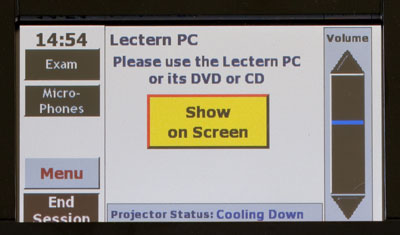 Common problem: The computer has been turned off. The computer is housed beneath the electern. Common problem: Plug in your Auxilary AV device (video camera, digital camera etc.) using your own RCA cables inserted into the corresponding plugs on the electern panel. It is a good idea to test the equipment before the lecture. Tip: Press Show on Screen to display this source on the projector. 
Use Exam mode during exams or conferences to disable room sensors for extended periods of time. Computer, lights and projectors will remain on regardless of extended inactivity.
Press Menu to return to the main Source Selection Menu. The projector will only work when the status is "Ready." Tip: The previous user has pressed “End session” and the projector is currently switching off and in a “cooling down” state. The room is also resetting and will not respond to controls for approximately 90 seconds. |
||||||


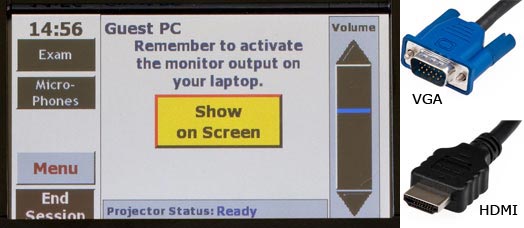
 Cannot connect to Internet. Make sure NetLogin is running before the Internet browser is launched. This can be accessed from the computer desktop using and the icon looks like this:
Cannot connect to Internet. Make sure NetLogin is running before the Internet browser is launched. This can be accessed from the computer desktop using and the icon looks like this: